Financial Health Tools
Track your spending, savings, goals, and budgets all in one place.
Spending Activity tool
Utilities, groceries, a tank of gas, maybe a latte or two. Our monthly expenses add up quickly, and it’s tough to track them down to the dollar. Now you can get a clearer picture with our Spending Activity tool. This handy tool categorizes all your transactions automatically, provides a visual display of your spending habits, and makes budgeting easier.
How to use the Spending Activity tool
Step 1
Log in to Digital Banking on a computer or mobile device. Under the My Accounts menu, click “Spending Activity & Goals.”
Step 2
The Spending tab will automatically display a breakdown of your monthly spending under “Categories.” You can use this information to adjust your spending and develop a more strategic budget.
Step 3
Under “Recurring Expenses,” review the list of monthly subscriptions and fees. You can use this information to identify any services that you are being charged for on a monthly basis but no longer use so that you may cancel or unsubscribe.
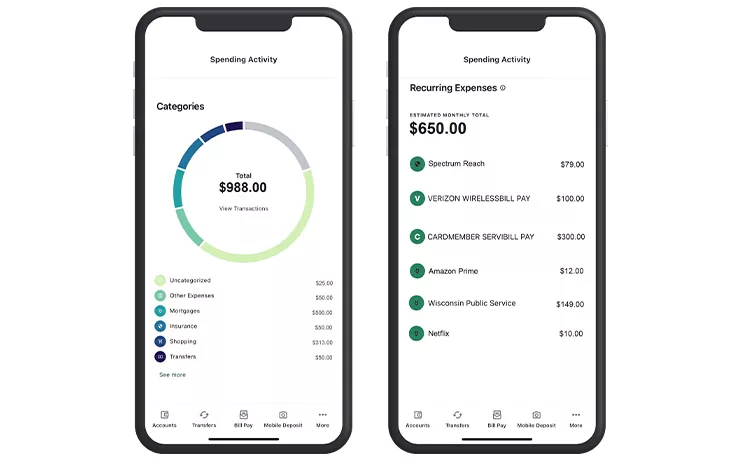
Ready to start keeping a closer eye on your spending? Log in to Digital Banking now.
Savings Goals tool
Whether you’re saving for a new car, college, a vacation, or a wedding, set your goals in Digital Banking. The Savings Goals feature allows you to create multiple personalized goals and track your progress. Saving is a key part of financial success, and our Savings Goals feature makes it easier to stick with it.
How to use the Savings Goals tool
Step 1
Log in to Digital Banking on a desktop computer or mobile device. Under the My Accounts menu, click “Spending Activity & Goals.”
Step 2
Click on the Savings Goals tab and click “Create a savings goal.” Select the account for which you’re setting the goal. Click “Next.”
Step 3
Choose the category that the goal is for. Click “Next.”
Step 4
Fill in the requested information and click “Create goal.”
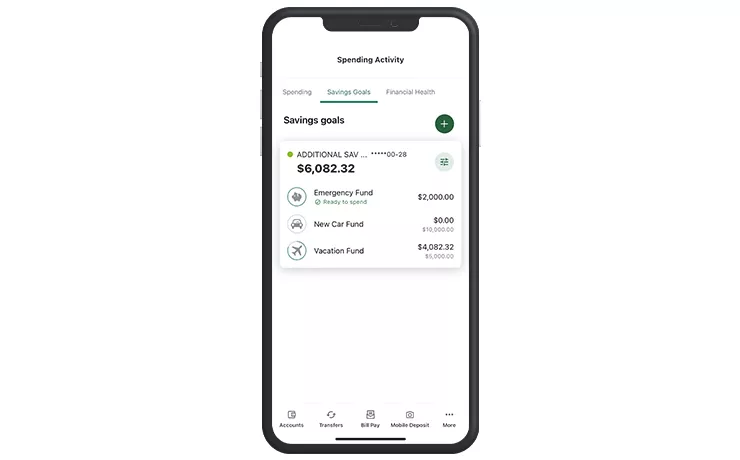
Ready to set your savings goals? Log in to Digital Banking now.
Take Connexus on the go
Download the Connexus App1 on your phone or tablet!
